In this tutorial, we are going to learn about how to create an image slider with a dot indicator in jetpack compose. When we are working with XML to create an image slider we will use Viewpager.
But in jetpack compose we don’t have a viewpager for now. But, we have an Accompanist-Pager layout to do the same on jetpack compose.
let’s get detail in the Accompanist- Pager layouts.
Accompanist – Pager layouts
A library that provides paging layouts for Jetpack Compose. If you’ve used Android’s ViewPager before, it has similar properties.
Official Documentation – Guide – Accompanist (google.github.io)
The pager layouts are currently experimental and the APIs could change at any time. All of the APIs are marked with the
@ExperimentalPagerApiannotation.
In our case, we are going to use HorizontalPager from the Accompanist pager library for the image slider effect.
HorizontalPager is a layout that lays out items in a horizontal row and allows the user to horizontally swipe between pages.
let’s get into the image slider example,
Image Slider With Dot Indicator Example
First, we need to add the Accompanist – Pager dependency in your build.gradle file.
implementation "com.google.accompanist:accompanist-pager:0.22.0-rc"Also, in this project, we are going to use retrofit and coil to fetch the list of movies using API and display it.
implementation "io.coil-kt:coil-compose:1.4.0"
// retrofit
implementation 'com.squareup.retrofit2:retrofit:2.9.0'
implementation "com.squareup.okhttp3:okhttp:5.0.0-alpha.2"
implementation 'com.squareup.retrofit2:converter-gson:2.9.0'
implementation("com.squareup.okhttp3:logging-interceptor:4.9.3")Setup Image Data
Already, I have explained the retrofit and coil in another tutorial. Please check the below link for the details.
Jetpack compose – Retrofit with Recyclerview – Howtodoandroid
For this example, I am going to use https://www.howtodoandroid.com/apis/movielist.json API to fetch the list of movies. The API response will be,
[{
"category": "Latest",
"imageUrl": "https://www.howtodoandroid.com/images/coco.jpg",
"name": "Coco",
"desc": "Coco is a 2017 American 3D computer-animated musical fantasy adventure film produced by Pixar"
},
{
"category": "Latest",
"imageUrl": "https://www.howtodoandroid.com/images/terminator_2.jpg",
"name": "Terminator 2: Judgment Day 3D",
"desc": "Similar to Cameron's Titanic 3D, Lightstorm Entertainment oversaw the work on the 3D version of Terminator 2, which took nearly a year to finish."
},
{
"category": "Latest",
"imageUrl": "https://www.howtodoandroid.com/images/dunkirk.jpg",
"name": "Dunkirk",
"desc": "Dunkirk is a 2017 war film written, directed, and co-produced by Christopher Nolan that depicts the Dunkirk evacuation of World War II. "
}
]Create an API service and Model class to get all the movies.
Data.kt
data class Movies(val name: String, val category: String, val imageUrl: String, val desc: String)ApiService.kt
interface ApiService {
@GET("movielist.json")
suspend fun getAllMovies(): List<Movies>
companion object {
var apiService: ApiService? = null
fun getInstance(): ApiService {
if (apiService == null) {
val logging = HttpLoggingInterceptor()
logging.level = HttpLoggingInterceptor.Level.BASIC
apiService = Retrofit.Builder()
.baseUrl("https://www.howtodoandroid.com/apis/")
.addConverterFactory(GsonConverterFactory.create())
.client(OkHttpClient.Builder().addInterceptor(logging).build())
.build().create(ApiService::class.java)
}
return apiService!!
}
}
}Also, create a ViewModel class to call the ApiService.
class MainViewModel: ViewModel() {
var movieListResponse: List<Movies> by mutableStateOf(listOf())
fun getAllMovies() {
viewModelScope.launch {
try {
movieListResponse = ApiService.getInstance().getAllMovies()
} catch (e: Exception) {
Log.e("Error",e.toString())
}
}
}
}Create Image Slider
we write HorizontalPager logic for its page changes and content inside each page. In our case, we are showing one image only.
First, Creates a PagerState that is remembered across compositions.
val state = rememberPagerState()Next, create HorizontalPager(state, count) that gets the pager state and pager size.
HorizontalPager(
state = state,
count = 3
) { page ->
}Finally, design the page inside the HorizontalPager.
Check the below link to learn more about creating views and layouts in jetpack compose.
Getting started with jetpack compose – Basic components (howtodoandroid.com)
Getting started with jetpack compose – Layouts – Howtodoandroid
val state = rememberPagerState()
val imageUrl =
remember { mutableStateOf("") }
HorizontalPager(
state = state,
count = viewModel.movieListResponse.size, modifier = Modifier
.height(200.dp)
.fillMaxWidth()
) { page ->
imageUrl.value = viewModel.movieListResponse[page].imageUrl
Column(
modifier = Modifier.fillMaxSize(),
verticalArrangement = Arrangement.Top,
horizontalAlignment = Alignment.CenterHorizontally
) {
Box(contentAlignment = Alignment.BottomCenter) {
val painter = rememberImagePainter(data = imageUrl.value, builder = {
placeholder(R.drawable.placeholder)
scale(Scale.FILL)
})
Image(
painter = painter, contentDescription = "", Modifier
.padding(8.dp).clip(RoundedCornerShape(10.dp))
.fillMaxSize(), contentScale = ContentScale.Crop
)
Text(
text = viewModel.movieListResponse[page].name,
Modifier
.fillMaxWidth()
.height(60.dp)
.padding(8.dp)
.background(Color.LightGray.copy(alpha = 0.60F))
.padding(8.dp),
textAlign = TextAlign.Start,
fontSize = 18.sp,
fontWeight = FontWeight.Medium
)
}
}
}The preview on the image slider will be like the below,
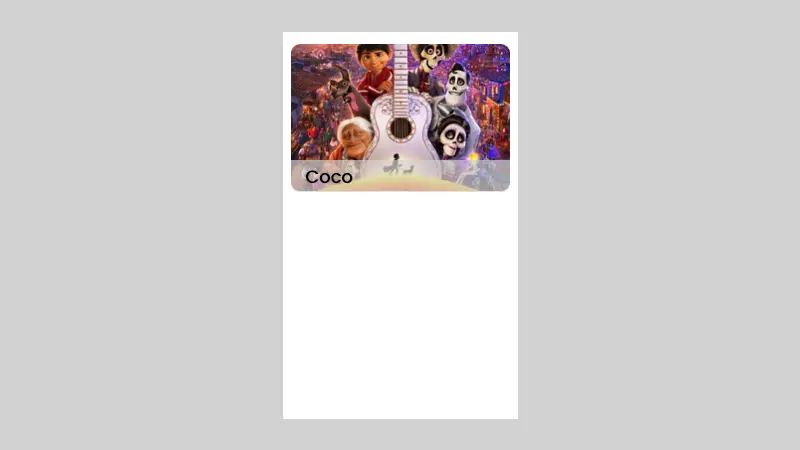
Create Dot Indicator
For the dots indicator, we can create one composable function and call it below the HorizontalPager as we want to show the dots below sliding pages.
- We created a lazy row and passed the total number of dots we need to show.
- We checked each index if it was the selected page index and changed the color of the dot accordingly.
@Composable
fun DotsIndicator(
totalDots: Int,
selectedIndex: Int
) {
LazyRow(
modifier = Modifier
.fillMaxWidth()
.wrapContentHeight(), horizontalArrangement = Arrangement.Center
) {
items(totalDots) { index ->
if (index == selectedIndex) {
Box(
modifier = Modifier
.size(10.dp)
.clip(CircleShape)
.background(color = Color.DarkGray)
)
} else {
Box(
modifier = Modifier
.size(10.dp)
.clip(CircleShape)
.background(color = Color.LightGray)
)
}
if (index != totalDots - 1) {
Spacer(modifier = Modifier.padding(horizontal = 2.dp))
}
}
}
}The preview of the dot indicator will be like this,
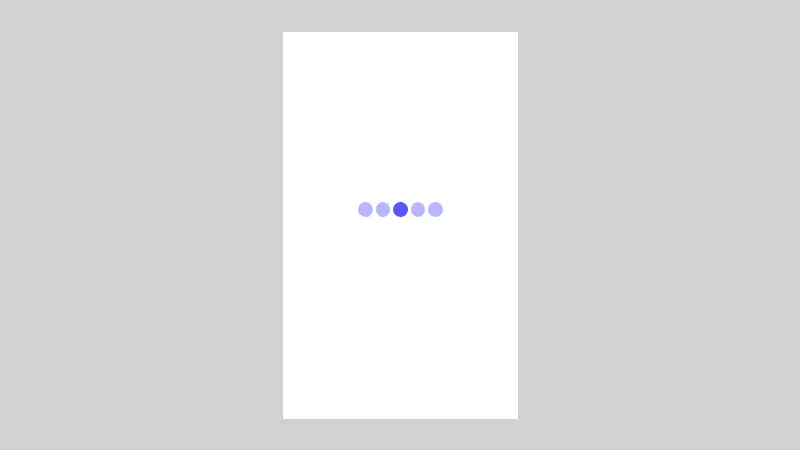
Autoplay Images in Image Slider
Now we have created an Image slider with a dot indicator, the next step is to auto-play the images at a particular time interval. to do this we need to use LaunchEffect(key1= pagerState) to animate the images every 3 seconds.
If you want to jump to a specific page, you either call call pagerState.scrollToPage(index) or pagerState.animateScrollToPage(index) method in a CoroutineScope.
LaunchedEffect(key1 = state.currentPage) {
delay(3000)
var newPosition = state.currentPage + 1
if (newPosition > mainViewModel.movieListResponse.size - 1) newPosition = 0
// scrolling to the new position.
state.animateScrollToPage(newPosition)
}final MainActivity.kt
package com.velmurugan.imagesliderwithindicator
import android.os.Bundle
import androidx.activity.ComponentActivity
import androidx.activity.compose.setContent
import androidx.activity.viewModels
import androidx.compose.foundation.Image
import androidx.compose.foundation.background
import androidx.compose.foundation.layout.*
import androidx.compose.foundation.lazy.LazyColumn
import androidx.compose.foundation.lazy.LazyRow
import androidx.compose.foundation.lazy.items
import androidx.compose.foundation.shape.CircleShape
import androidx.compose.foundation.shape.RoundedCornerShape
import androidx.compose.material.Card
import androidx.compose.material.MaterialTheme
import androidx.compose.material.Surface
import androidx.compose.material.Text
import androidx.compose.runtime.Composable
import androidx.compose.runtime.LaunchedEffect
import androidx.compose.runtime.mutableStateOf
import androidx.compose.runtime.remember
import androidx.compose.ui.Alignment
import androidx.compose.ui.Modifier
import androidx.compose.ui.draw.clip
import androidx.compose.ui.graphics.Color
import androidx.compose.ui.layout.ContentScale
import androidx.compose.ui.text.font.FontWeight
import androidx.compose.ui.text.style.TextAlign
import androidx.compose.ui.tooling.preview.Preview
import androidx.compose.ui.unit.dp
import androidx.compose.ui.unit.sp
import androidx.lifecycle.ViewModel
import coil.compose.rememberImagePainter
import coil.size.Scale
import com.google.accompanist.pager.ExperimentalPagerApi
import com.google.accompanist.pager.HorizontalPager
import com.google.accompanist.pager.PagerState
import com.google.accompanist.pager.rememberPagerState
import com.velmurugan.imagesliderwithindicator.ui.theme.ImageSliderWithIndicatorTheme
import kotlinx.coroutines.delay
class MainActivity : ComponentActivity() {
@OptIn(ExperimentalPagerApi::class)
override fun onCreate(savedInstanceState: Bundle?) {
super.onCreate(savedInstanceState)
setContent {
ImageSliderWithIndicatorTheme {
// A surface container using the 'background' color from the theme
val mainViewModel by viewModels<MainViewModel>()
mainViewModel.getAllMovies()
Surface(
modifier = Modifier.fillMaxSize(),
color = MaterialTheme.colors.background
) {
val state = rememberPagerState()
Column {
SliderView(state, mainViewModel)
Spacer(modifier = Modifier.padding(4.dp))
DotsIndicator(
totalDots = mainViewModel.movieListResponse.size,
selectedIndex = state.currentPage
)
LazyColumn() {
items(mainViewModel.movieListResponse) { item ->
MovieCard(movie = item)
}
}
}
LaunchedEffect(key1 = state.currentPage) {
delay(3000)
var newPosition = state.currentPage + 1
if (newPosition > mainViewModel.movieListResponse.size - 1) newPosition = 0
// scrolling to the new position.
state.animateScrollToPage(newPosition)
}
}
}
}
}
}
@OptIn(ExperimentalPagerApi::class)
@Composable
fun SliderView(state: PagerState, viewModel: MainViewModel) {
val imageUrl =
remember { mutableStateOf("") }
HorizontalPager(
state = state,
count = viewModel.movieListResponse.size, modifier = Modifier
.height(200.dp)
.fillMaxWidth()
) { page ->
imageUrl.value = viewModel.movieListResponse[page].imageUrl
Column(
modifier = Modifier.fillMaxSize(),
verticalArrangement = Arrangement.Top,
horizontalAlignment = Alignment.CenterHorizontally
) {
Box(contentAlignment = Alignment.BottomCenter) {
val painter = rememberImagePainter(data = imageUrl.value, builder = {
placeholder(R.drawable.placeholder)
scale(Scale.FILL)
})
Image(
painter = painter, contentDescription = "", Modifier
.padding(8.dp).clip(RoundedCornerShape(10.dp))
.fillMaxSize(), contentScale = ContentScale.Crop
)
Text(
text = viewModel.movieListResponse[page].name,
Modifier
.fillMaxWidth()
.height(60.dp)
.padding(8.dp)
.background(Color.LightGray.copy(alpha = 0.60F))
.padding(8.dp),
textAlign = TextAlign.Start,
fontSize = 18.sp,
fontWeight = FontWeight.Medium
)
}
}
}
}
@Composable
fun MovieCard(movie: Movies) {
Card(modifier = Modifier
.fillMaxWidth()
.height(100.dp)) {
Text(text = movie.name, Modifier.fillMaxWidth())
}
}
@Composable
fun DotsIndicator(
totalDots: Int,
selectedIndex: Int
) {
LazyRow(
modifier = Modifier
.fillMaxWidth()
.wrapContentHeight(), horizontalArrangement = Arrangement.Center
) {
items(totalDots) { index ->
if (index == selectedIndex) {
Box(
modifier = Modifier
.size(10.dp)
.clip(CircleShape)
.background(color = Color.DarkGray)
)
} else {
Box(
modifier = Modifier
.size(10.dp)
.clip(CircleShape)
.background(color = Color.LightGray)
)
}
if (index != totalDots - 1) {
Spacer(modifier = Modifier.padding(horizontal = 2.dp))
}
}
}
}
}Conclusion
Thanks for reading. Creating an image slider is very easy using jetpack compose compare with viewpager and XML. Please try it yourself and let me know your feedback in the comments.
you can download this example on Github.
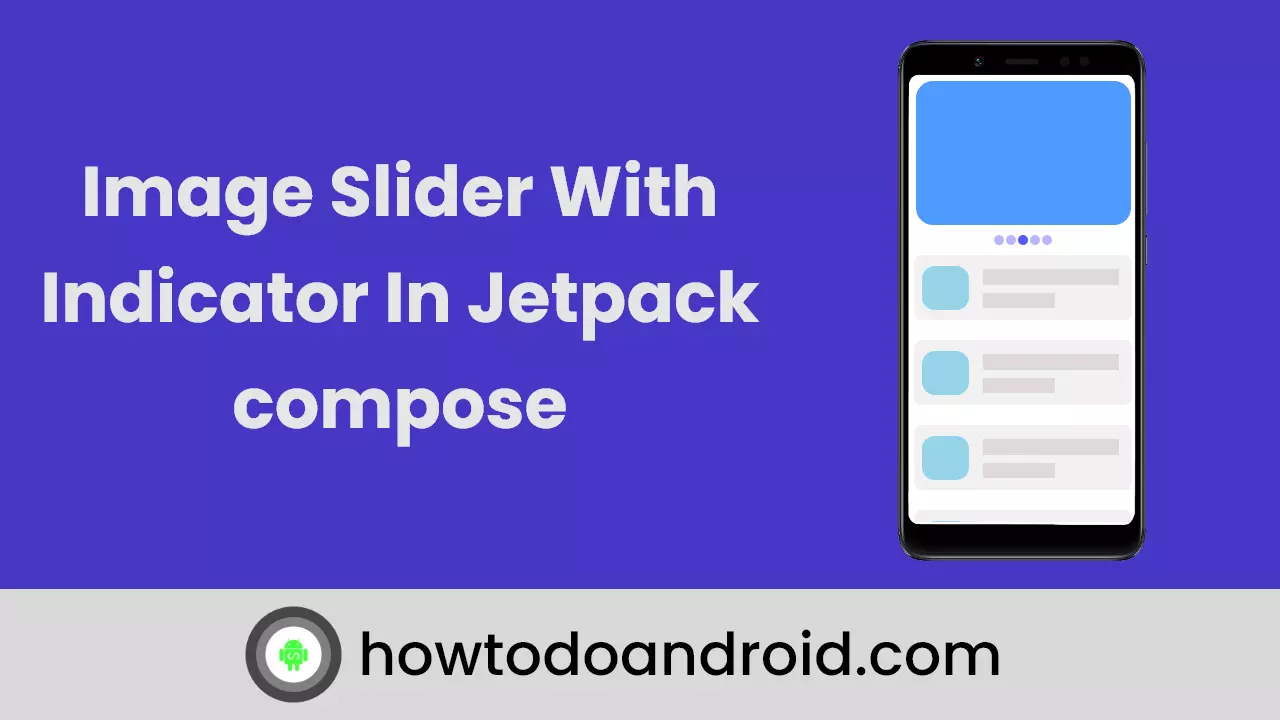
Leave a Reply